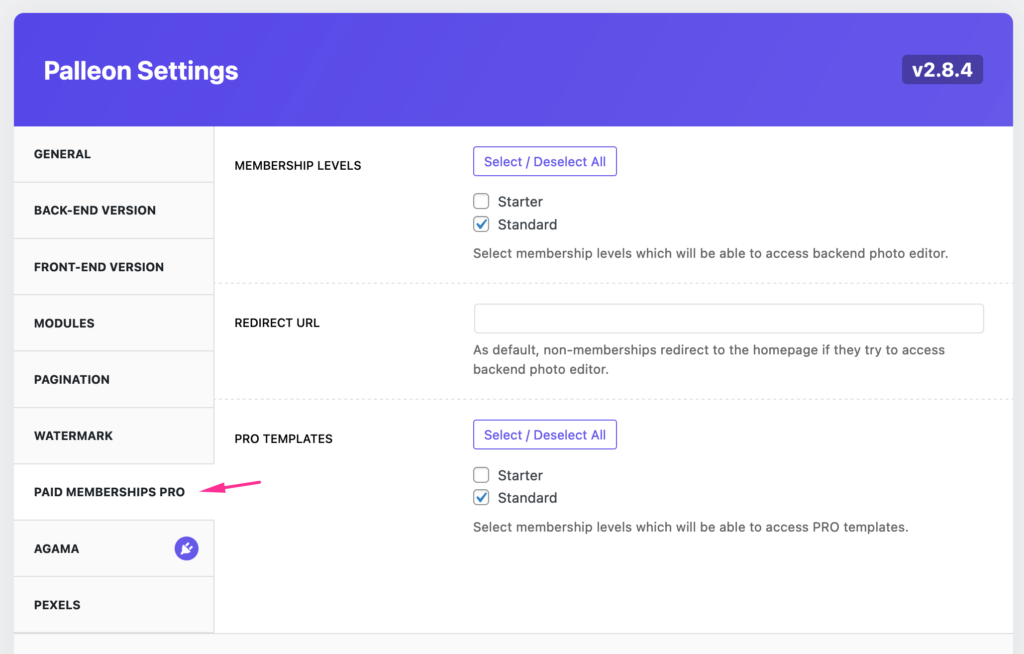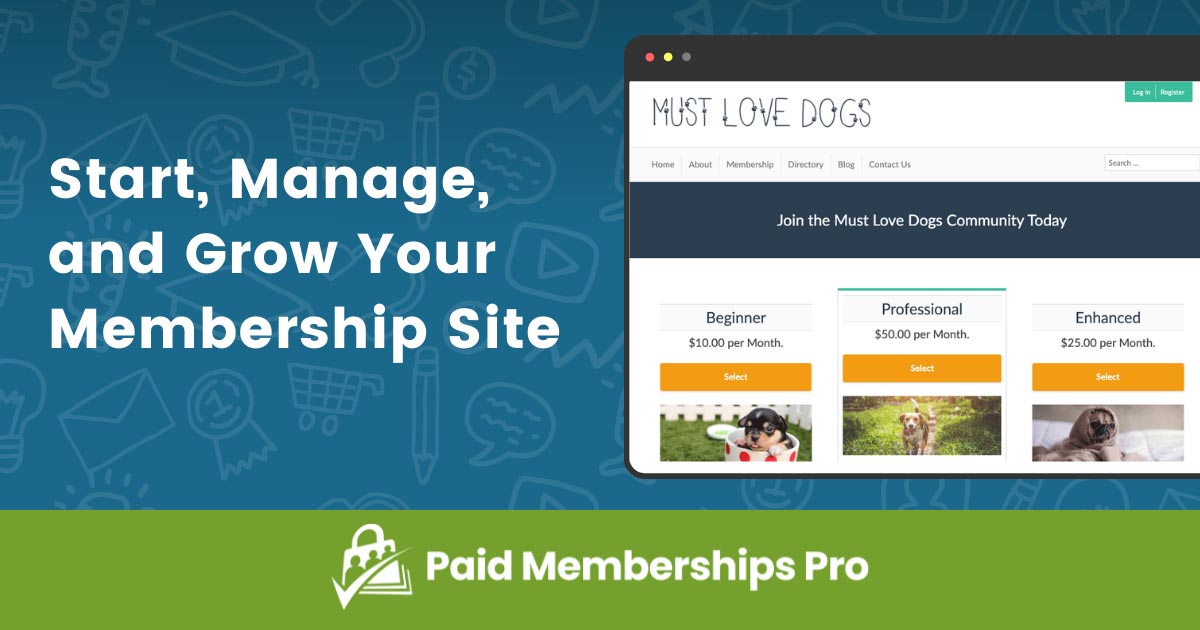
Paid Memberships Pro is a WordPress plugin that allows you to easily sell memberships for your website.
With Paid Memberships Pro, you can create different membership levels and charge recurring or one-time payments for them. You can also create a free trial period for your memberships and restrict access to specific content after the trial period has expired.
The Membership Levels feature helps you convert free users into paying members. Paid Memberships Pro allows you to create unlimited membership levels and price plans, allowing you to create a price plan for every type of user.
You can restrict access to specific posts or pages, allow users to download files, limit access to premium content, charge recurring membership fees and more.
The plugin comes with PayPal Standard integration which allows you to accept payments directly through your PayPal account. The plugin is also compatible with other major payment gateways such as Stripe, 2Checkout and Authorize.net. You can also collect payments with iDeal, Sofort, EPS/Sofort banking, Giropay and EPS online banking in Germany, UK, France, Spain and Italy.
How to install Paid Memberships Pro to WordPress?
To install Paid Memberships Pro, follow these steps:
Go to Plugins > Add New in your WordPress admin area.
In the search box, type “paid membership pro” and press Enter.
Click on the Install Now button of the Paid Memberships Pro plugin that appears.
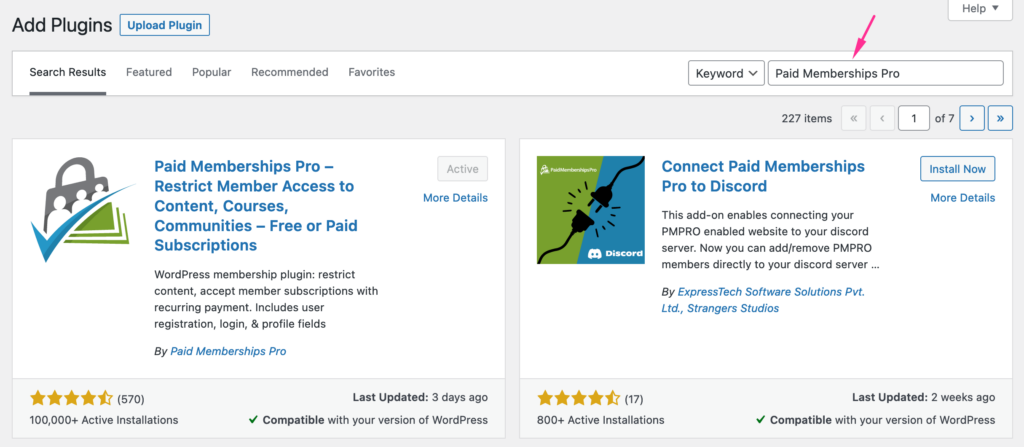
How to create membership levels with Paid Memberships Pro?
Creating membership levels is one of the most important features of Paid Memberships Pro. This article will cover how to create membership levels in a simple and easy way.
First, you need to create your membership level plan in “Membership Plans” tab. It’s very easy. Just select “Add New Membership Level” option and fill out all required fields for your membership level (e.g., name, price etc.).
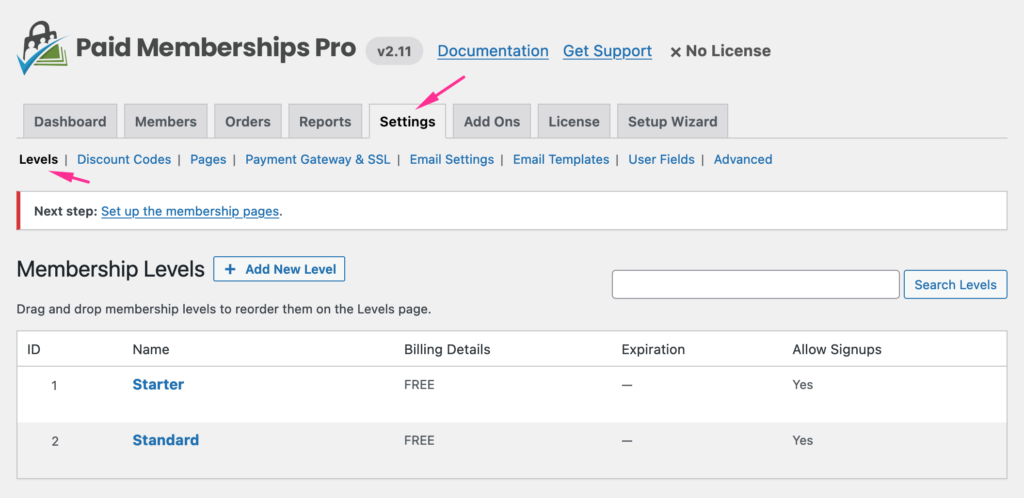
After creating your first level, you can add more levels by clicking on “Add New Membership Level” button again. Your next level should be created under your first level so that it can be shown as sub-level option for your members.
If you want to create multiple sub-levels for each existing level, then you need to add another level under your existing one with different name/price etc.
How to use membership levels with Palleon?
Palleon WordPress Image Editor is compatible with Paid Memberships Pro. You can allow backend image editor access for only selected membership levels from the plugin settings. You can also choose which membership levels will be able to access your PRO templates on backend version.